 Install CMatrix Tool in Termux
Install CMatrix Tool in Termux
 Install CMatrix Tool in Termux
Install CMatrix Tool in TermuxNOTE: This article is only for an Educational purpose. Any actions or activities related to the material contained on this Website is solely your responsibility. Misuse of the information in this website can result in criminal charges brought against the persons in question. The Authors and www.androidUNKNOWN.blogspot.com will not be held responsible in the event any criminal charges be brought against any individuals misusing the information in this website to break the law.
*Requirements:
- Termux from play store.
- Mobile data / wifi connection.
* Termux is a terminal emulator for Android developed by Fredrik Fornwall and is an application in the Linux environment. Also, there is no need to route the equipment.
#Type this command's and hit enter:
1. This command is used to download package information from all configured sources : ' apt-get update'
2. This command is used to download package information from all configured sources : ' apt-get upgrade -y. '
3. This command installs the CMatrix package on Termux : ' apt-get install cmatrix -y'
4. This command runs the CMatrix program in the Terminal : ' cmatrix'
*To stop this click, press " CTRL + c" in the terminal*
#How to get it for other types of screen effects with Cmatrix?
1. Asynchronous scrolling : is the basic effect you get when using the Cmatrix command ' cmatrix -a'
2. Bold characters on : The "Bold characters on" argument randomly throws some bold text during the matrix effect 'cmatrix -b '

3. All Bold : This effect gives you the All Bold Rain effect. This effect makes all characters bold 'cmatrix -B '

4. Japanese Characters : This effect provides the effect of the actual Japanese characters used in Matrix movies, but if the phone does not have Chinese fonts installed, then instead of Chinese characters, You will see some garbage values. It looks like a system crash 'cmatrix -c '
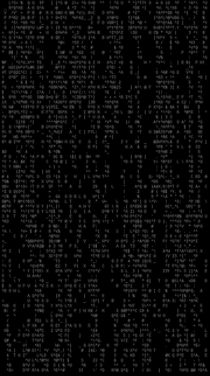
5. Old Style Scroll : This effect gives the feeling of old style terminal scrolling that doesn't work ' cmatrix -o'
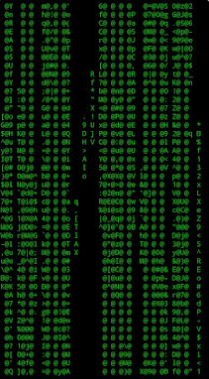
6. X Window Mode : This effect prints an up arrow on the screen and fills it with some Astric symbols and the letter L. ' cmatrix -x'
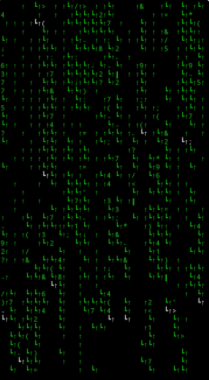
7. Speed Control : You can use this argument to control the speed of the effect. The speed range is 0 to 0 and the basic speed is 4. You can change the speed by increasing or decreasing the value with the following command. ' cmatrix -u 6'

8. Change Color : You can use this argument to change the color. ' cmatrix -C red '
9. Rainbow Mode : In this mod you can see the colorful text in a matrix effect. ' cmatrix -r'
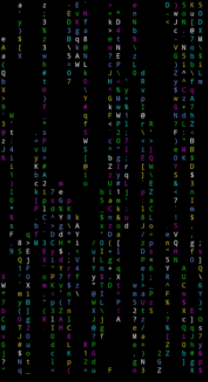
10. Lambda Mode : In lambda mode, the letter e is not displayed, instead the lambda symbol is displayed. ' cmatrix -m'
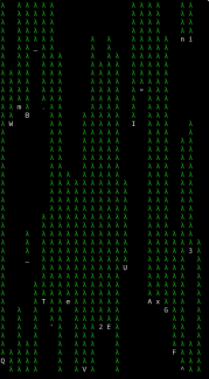
3NJOY YOUR DAY😇
Comments
Post a Comment