Install TOR Browser in Android
NOTE: This article is only for an Educational purpose. Any actions or activities related to the material contained on this Website is solely your responsibility. Misuse of the information in this website can result in criminal charges brought against the persons in question. The Authors and www.androidUNKNOWN.blogspot.com will not be held responsible in the event any criminal charges be brought against any individuals misusing the information in this website to break the law.
- Mobile data / wifi connection.
- Protect your Privacy
- Install Orbot Application
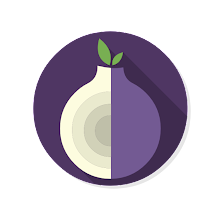
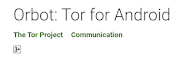
* What is Orbot Application ? How it work?
Orbot is a proxy application that routes mobile data through the Tor network. Orbot can use Tor to encrypt internet traffic and bounce and hide sets of computers around the world. For added security before using Tor Browser, you can start an orbot or use Tor directly.
* Install Orbot Application :
1. Download Orbot Application from Google playstore : Before install TOR browser you need to install Orbot Application.
2. After opening Orbot, set the desired proxy location : It is basically set globally or you can choose the country you need. You can also turn on VPN mode and run VPN mode to protect your personal information, or basically select the app you want VPN mode to tunnel through. Device.
3. Start Orbot by pressing the Start button : Then Orbot starts from your device. Then you can set Tor's browser from Android.
Install TOR Browser
- Mobile data / wifi connection.
- What is Tor Browser? Read...
- You need to complete the Orbot Installation process.
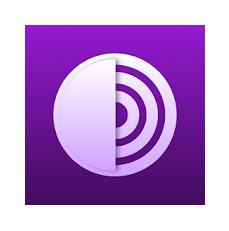
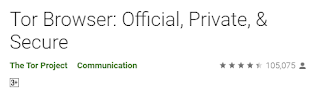
* And Then :
1. Download TOR Browser Application from Google playstore
- Standard: All Tor Browser and Website features are enabled.
- Safer: Disable website features that are often dangerous, causing some sites to lose functionality.
- Safest: Only allow website features required for static sites and basic services. These changes affect images, media and scripts.
4. You can select one of these features and click Start Browsing to start your personal Browsing. You can also go to Settings and change the settings you want : It is recommended to run the tests after all is done. There are two simple ways to test if a connection is routed through the Tor network.
- Method 1: Enter my IP in the Tor search bar. DuckDuckGo displays the IP address of search requests sent from you. Click one of the links to find out exactly where your data is coming from.
- Method 2: Go to the hidden Wiki. Hidden Wiki is a kind of directory on the dark web. This is the site of onions. In other words, you cannot access it without the correct browser configuration.
👀Hope You like it....3NJOY☺

Comments
Post a Comment